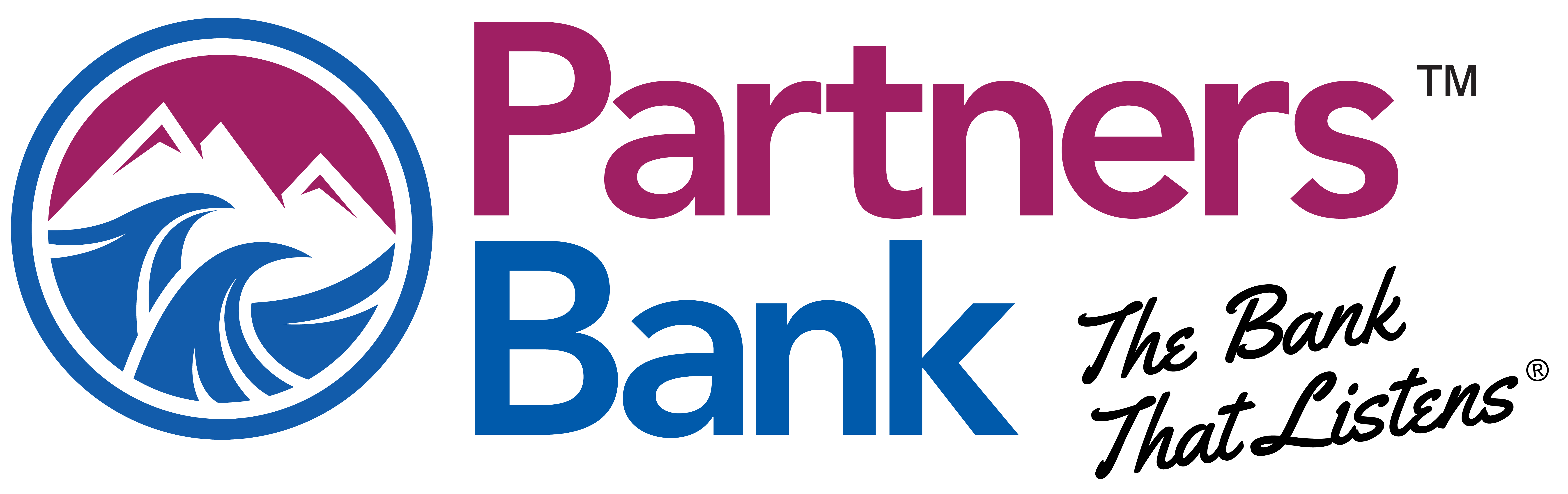Upgrade to Partners Bank Online Banking – Digital One Flex
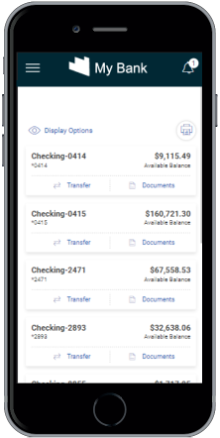
Online Banking has a new, more modern, streamlined look.
What’s new?
- Responsive. A clean and modern look for Online Banking which can now be used on any device – desktop, laptop, tablet, or mobile.
- Modern. A contemporary user interface that’s designed to be more intuitive and easier to use with fewer user actions needed.
- User-centric. Streamlined workflows and improved navigation will help you increase your productivity and simplify administration.
- Improved password management with graphic aids and actionable feedback.
What’s staying the same?
Your account information and login credentials have not changed. This upgrade happened automatically, seamlessly, and without additional cost to you.
PLEASE NOTE:
- Mobile App Users: This update does not affect the Mobile App.
- Microsoft Internet Explorer is no longer a supported web browser. You will need to use one of the following browers: Microsoft Edge, Google Chrome™, Mozilla Firefox®, or Apple Safari®.
Details on the upgrade follow. For additional information contact our Customer Service Center at 1-888-226-5747.
This Upgrade is Modern and Responsive
This new upgrade to Online Banking has a sleek, updated interface that works on your desktop, laptop, tablet or cell— giving you freedom to do your banking wherever and whenever.
Next-generation Authentication
We’re using the latest authentication technology to continue to keep your online sessions safe and secure.
Updated Menus
For brevity and efficiency, some menu options are changed. Money Movement menu is renamed Move Money. Statements is renamed Documents. Contact Us is renamed Secure Messaging. User Information is renamed Self Administration. Forms is renamed Service Requests which is now a separate tab on the Secure Messaging page.
Account Overview
The Account Overview page is the first page you see after signing on to Digital One Flex. This page offers three distinct formats that are designed to give you the best view of your accounts, depending how many entitled accounts you have and whether you’re a retail or corporate customer.
Card/Tile View – Retail
Each account is presented as a card/tile that includes balance information with links to related tasks at the bottom of the card/tile.
You can change to the list view by clicking the list view icon . ![]()
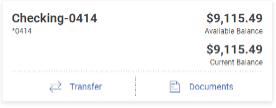
List View – Retail
Each account is presented as a row in a table that includes balance information with links to related tasks on the right end of the row.
You can change to the card view by clicking the card view icon .![]()

DOWNLOAD REQUESTS
Access completed and pending download transaction requests on the same page where you submit your requests.
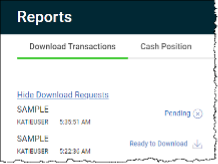
SELF ADMINISTRATION
The User Information page is renamed Self Administration. Use this page to manage your password, email, telephone numbers, and username.
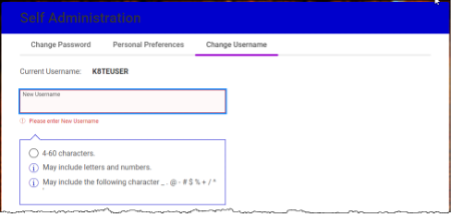
Alerts
Your contact information and alert quiet time can be viewed and changed via the Show Contact Information link at the top of the page. Conversely, the information can be hidden by clicking the Hide Contact Information link. A Yes/No slide button allows you to easily subscribe to or unsubscribe from certain alerts.
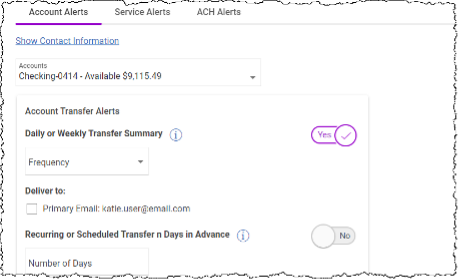
Secure Messaging
The Secure Messaging page is separated into the following tabs: Compose, Incoming, Sent, Contact Information, Archived, and Service Requests.
Use Compose to reach out to us about any of your Digital One Flex questions or concerns. Use Incoming to view any of the messages we’ve sent to you. Use Sent to view any of the messages you’ve sent to us. The Archived tab includes any of the messages from us that you’ve chosen to keep. The Contact Information tab is where you’ll find our contact information. Service Requests (formerly Forms) is where you’ll go to access forms for things like changing your address, order checks, and so on.
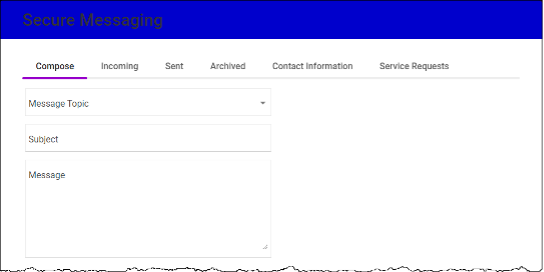
CONTACT US
If you have any questions or concerns about Online Banking and your Digital One Flex experience, please call 1-888-226-5747 or email [email protected].